Surveys with LimeSurvey
We offer you the open source software LimeSurvey for carrying out web-based online surveys or registrations.
This software can be used to create forms for online surveys or registrations without any programming knowledge. The results are recorded in a database and can be viewed online and/or exported during and after completion of the survey. Web access is encrypted using SSL certificates to ensure the security of the data entered.
LimeSurvey is made available to you in accordance with the LMU Klinikum's corporate design. This means that surveys/forms can be set up independently by the responsible employees of the hospital's facilities. Editor training in the hospital's WCMS is not necessary for this.
Login LimeSurvey
New!
LimeSurvey can also be used to conduct offline surveys using an app. In this case, you do not need the Internet to carry out the survey. Internet access is only required to create the survey.
Further information can be found under "Offline survey".
Start with LimeSurvey
For employees of the clinic
You can apply for access to LimeSurvey by sending an informal e-mail to WAD.support@med.uni-muenchen.de. We need your Helios ID for this.
For external employees
You can also apply for access to LimeSurvey for external cooperation partners. To do so, please send an informal e-mail to WAD.support@med.uni-muenchen.de. We need the e-mail address and name of the external cooperation partner.
For employees of the hospital
Once you have received your access to LimeSurvey, you can log in to LimeSurvey using your Helios ID and your external password.
If you have forgotten your external password for your identifier, you can reset it at https://it-portal.med.uni-muenchen.de/pass.med.
To do this, log in to the IT portal with your Helios ID and reset your password under the menu item "Change external password".
For external employees
We will provide you with both your user name and password. Please change your password after your first login.
If you have forgotten it, we can generate a new one for you. Please send an e-mail to wad.support@med.uni-muenchen.de and let us know your user name.
You cannot create surveys yourself. We will do this for you. Please send an informal e-mail to WAD.support@med.uni-muenchen.de with the following details:
- Subject: I would like to create a survey/form with LimeSurvey
- First name and surname of the person responsible
- Helios ID of the person responsible
- E-mail address of the person responsible
- Title of the survey
- Process number of the data protection release (this can be submitted later)
- Basic language (e.g. German or English)
- I will send invitation emails for the survey: yes/ no
- If yes: Quantity (approximately how many e-mails will be sent?)
Please remember to apply for a data protection release from the data protection officer Thomas Lange. You will need this if the survey is to be activated/activated. You can find more information on this under Data protection release.
You now have an empty survey and would of course like to fill it with content as you wish. To do this, create question groups and questions. You can find the right information here:
Surveys or registration forms (with LimeSurvey) often collect personal data! These must be approved under data protection law before going live.
After approval by the data protection officer of the LMU Klinikum, these can be published on the intranet and/or internet.
Step 1: Applying for data protection clearance
Request the release from the data protection officer Thomas Lange with the following information:
- Title of the survey (procedure to be released)
- The survey content (form)
- Screenshots of the online survey incl. data usage notice (see text example data usage notice)
Step 2: Processing the data protection approval
The data protection officer will then send you further attachments, which you should complete and return to him:
- Application for approval under data protection law in accordance with Art. 26 BayDSG (list of procedures)
- Task description and declaration of consent on data protection for those responsible for LimeSurvey surveys/forms;
Please adapt these to your circumstances and all employees who evaluate this data must sign the declaration.
The Data Protection Officer will send the Web Requests and Services department additional attachments (attachments 4 and 5). These are completed directly by the staff unit and sent back to the data protection officer. You do not need to take care of these any further.
Step 3: Publication of the online form
As soon as the procedure has been approved by the data protection officer, the survey can be published in LimeSurvey by the Web Requirements and Services department as soon as you wish.
Data usage information LimeSurvey forms
Data usage notice not anonymous
Your personal data will be treated confidentially by us and used exclusively for the purpose of contacting you by e-mail, telephone and/or in writing. Your data will be adequately protected from access by third parties and collected, processed and used in accordance with the provisions of the Bavarian Data Protection Act and the Federal Data Protection Act. The provision of your personal data is voluntary. Your data will not be passed on or transmitted to third parties. Your data will be deleted at the latest 3 months after completion of this survey.
You can revoke your consent to the processing and use of the data for a specific purpose at any time in writing without giving reasons. Your stored data will then be deleted immediately.
☒ I hereby give my consent.
Data usage notice anonymous
No personal data will be requested from you, please do not enter any personal or personally identifiable data.
An anonymous survey has been configured with the settings made.
This means that there is no entry in the "data table" in the survey database about "who, when, from where" called up the survey and sent in entries.
Should you nevertheless enter personal or personally identifiable data, we will treat your personal data confidentially. The provision of your personal data is voluntary. It will not be passed on or transmitted to third parties. Your data will be deleted immediately upon receipt.
☒ I hereby give my consent.
As soon as you have completed the survey, the data protection approval has been received and you would like the survey to go online, please send us another e-mail to WAD.support@med.uni-muenchen.de. We will then activate your survey.
Please also let us know if you would like to send out invitation e-mails and approximately how many.
If you are interested, we will create a "speaking link" for you, such ashttps://www.umfragen-am-klinikum.de/Patientenbefragung-amb
You create your survey as usual with LimeSurvey. The offline survey app then converts the survey into a special structure so that the survey can also be used offline. After you have collected responses using the Android app, you synchronize the data with just one click in the app when there is internet access again.
Offline surveys work on cell phones or tablets withAndroid OS 21 or later (introduced in 2014).
Attention!
To use the offline version of LimeSurvey, you need an internal account for LimeSurvey. You can apply for this at wad.support@med.uni-muenchen.de
Please make sure that you select "LimeSurvey internal database" as the authentication method for this internal account.
In LimeSurvey itself, you can work with both accounts (internal account and Helios user name).
In the offline app, you can only work with your internal account.
The procedure is as follows:
- We create your survey with LimeSurvey (you can find out how to request the survey in the section "Request survey").
- A few settings need to be adjusted for the offline survey (see below).
- You download the app to your tablet/mobile phone: Offline Surveys - Apps on Google Play
- You add your survey to the app: Adding a new LimeSurvey survey to Offline Surveys - Offline Surveys App for Android
- Now you can integrate the license key (which you will receive from us) into the app.
- Under "General Settings", "All on one page" must be selected under Format.
- Under "Presentation", "Off" must be selected under Show welcome page.
- Survey must be active (please send an e-mail to wad.support@med.uni-muenchen.de when your survey has been created).
Note
If you want to send more than 100 invitation emails, you must use the Inviter / Reminder plugin.
If more than 1000 invitations are to be sent for a survey, the invitations must not all be sent at once. Otherwise, the email inbox is penalized as a spam email inbox and ends up on the blacklist, so that the emails are blocked in advance and no longer end up in the recipient's inbox.
Inviter plugin
With the Inviter plugin, a certain number of invitations (which you can define yourself) are always sent at 2 a.m. so that the sending of e-mails is split.
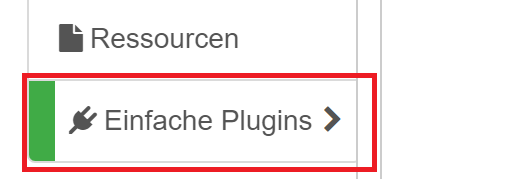
- Select "Simple plugins" in the left-hand navigation at the bottom of your survey.
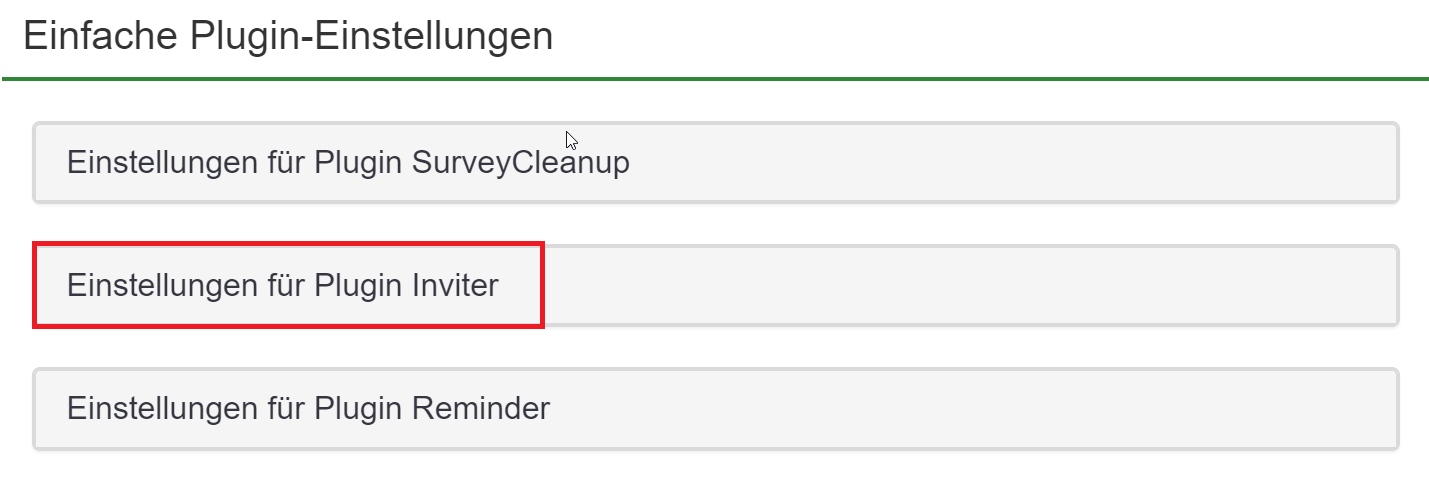
- Then select "Settings for Plugin Inviter".
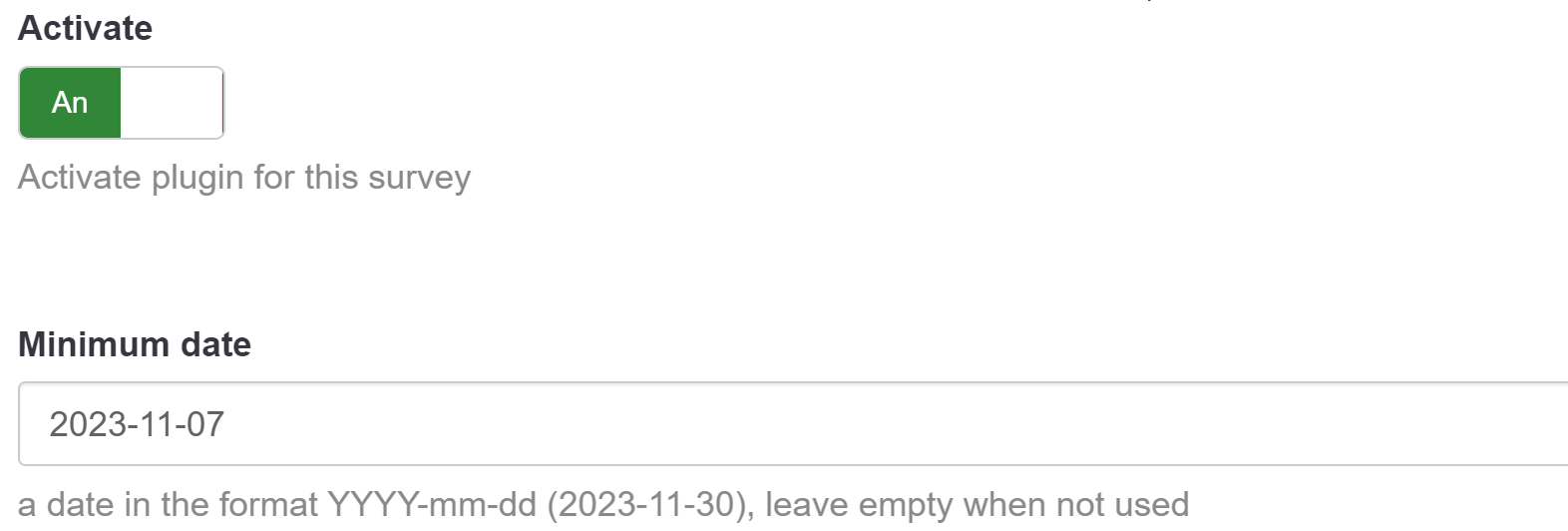
- Activate the plugin for this survey( "Activate "On")
- Minimum date: Enter the date on which the invitation emails should be sent
- Example: 2023-11-07 --> the first invitation mails will be sent on 7.11.23 at 2 a.m.
Attention!
Even if the plugin is activated, you can, but should not do this under any circumstances, still simply send out the emails via the "Invitations & reminders" button or via "Send email invitation/reminder" without splitting them into several batches!
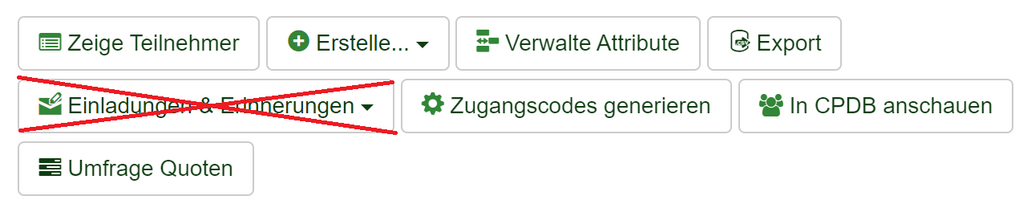
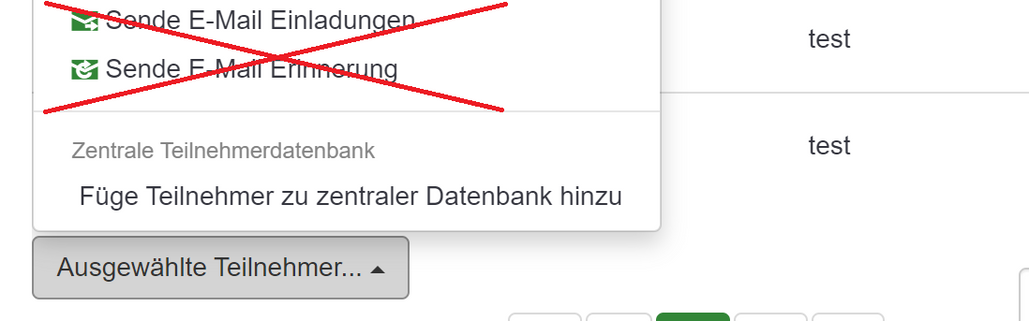
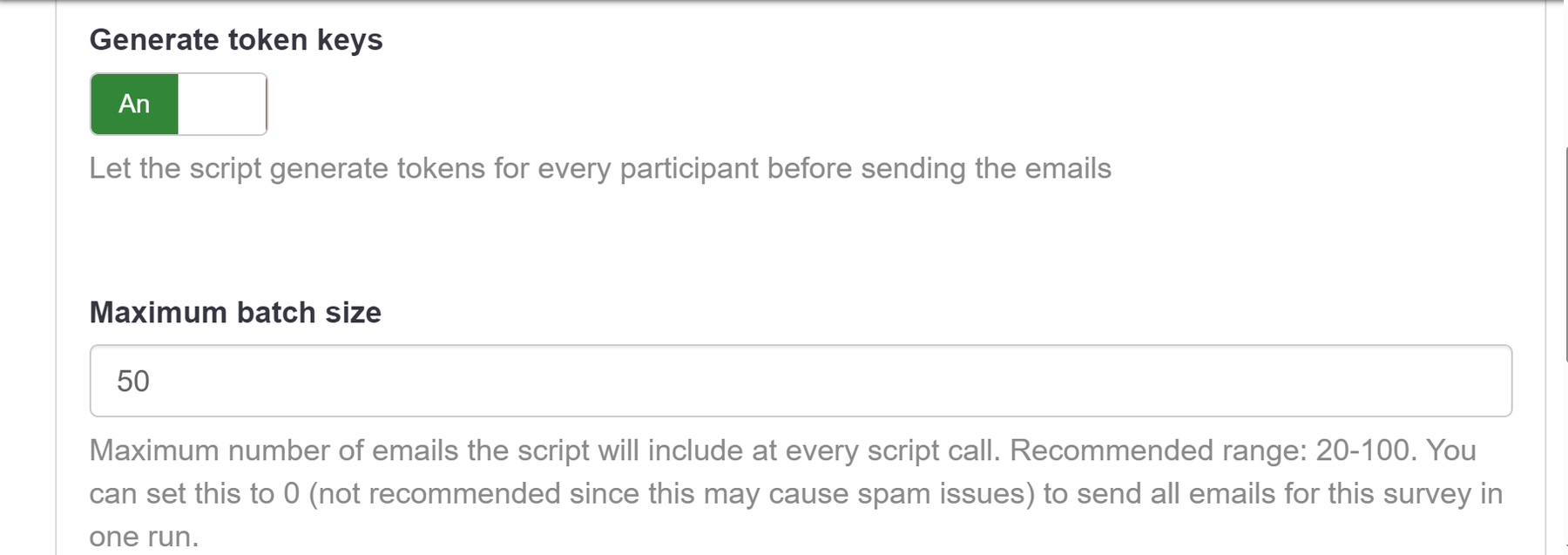
- If Generate token keys "On", the invited person can only complete the survey once.
- Maximum batch size set to 50 --> 50 emails are sent per night.
Attention
A maximum of 1000 mails may be sent in one batch.
Need help
If you need help, we will be happy to help you set up the Iniviter/ Reminder plugin. Simply send an e-mail to wad.support@med.uni-muenchen.de or call us on 54646
Hint
If you want to send more than 100 invitation emails, you must use the Inviter / Reminder plugin.
Plugin Reminder
The Inviter plugin sends a certain number of reminder emails (which you can define yourself) every night at 3 a.m., so that the sending of emails is split.
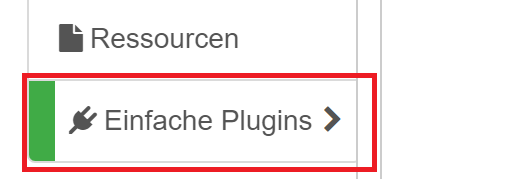
- Select "Simple plugins" in the left-hand navigation at the bottom of your survey.
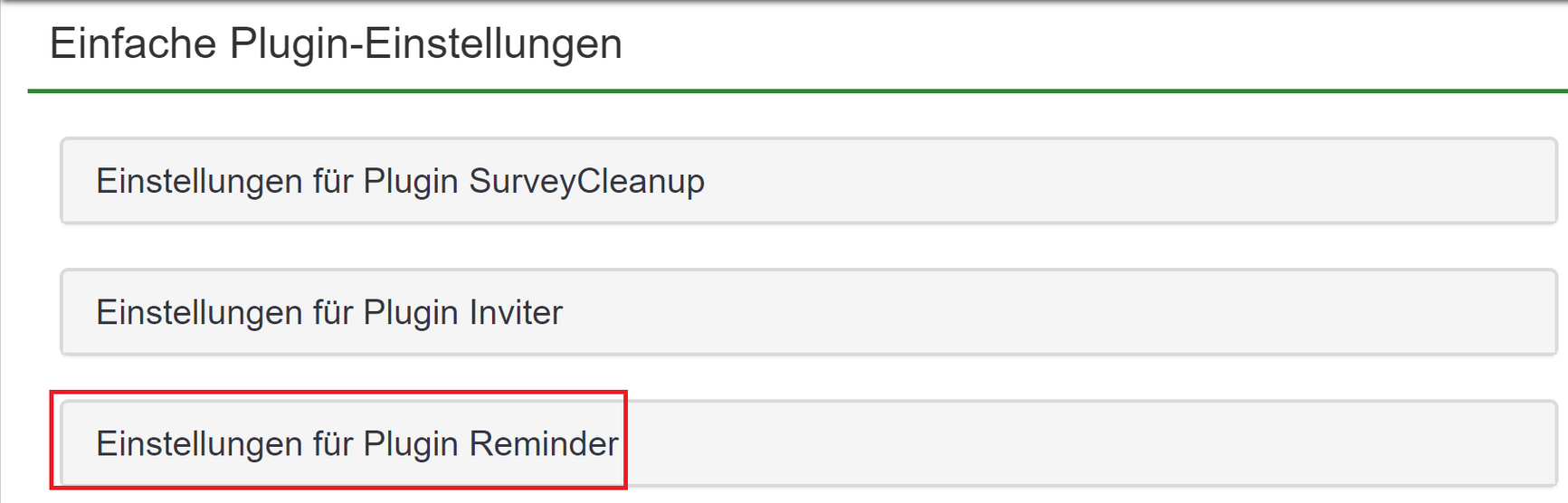
- Then select "Settings for plugin reminder".
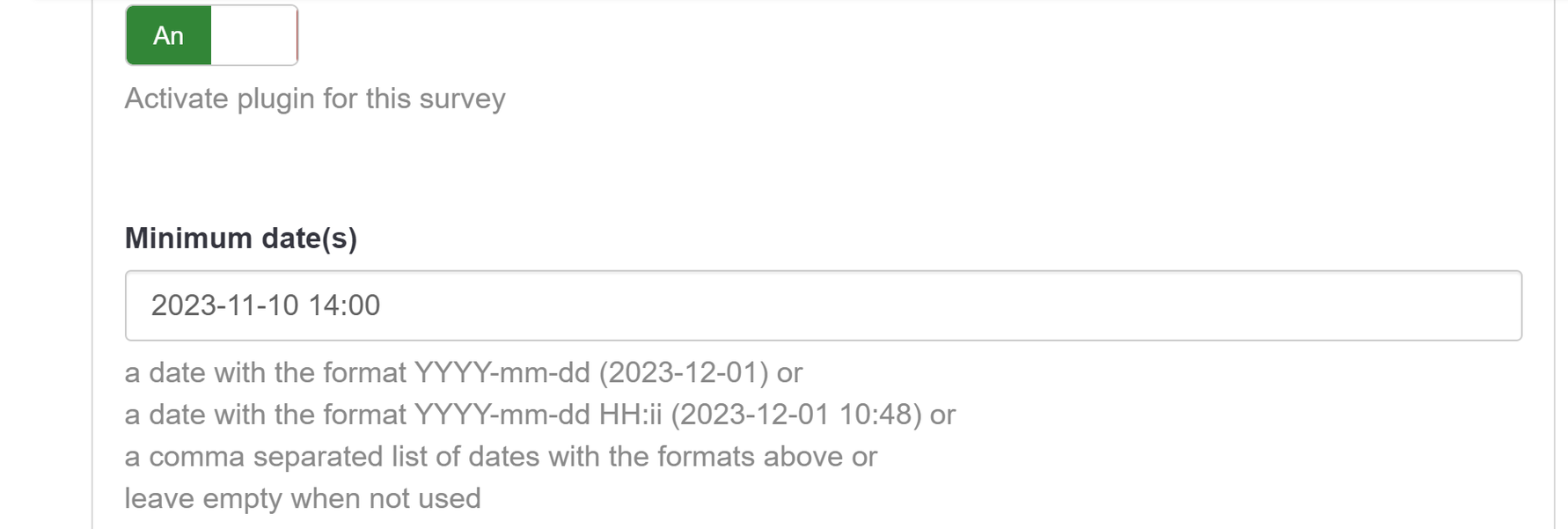
- Activate the pluginfor this survey (Activate plugin for this survey "An")
- Minimum date(s): Enter the date on which the reminder emails should be sent
- Example: 2023-11-10 14:00 --> the first invitation mails will be sent on 11.11.23 at 3 a.m.
Attention!
Even if the plugin is activated, you can, but should not do this under any circumstances, still simply send out the emails via the "Invitations & reminders" button or via "Send email invitation/reminder" without splitting them into several batches!
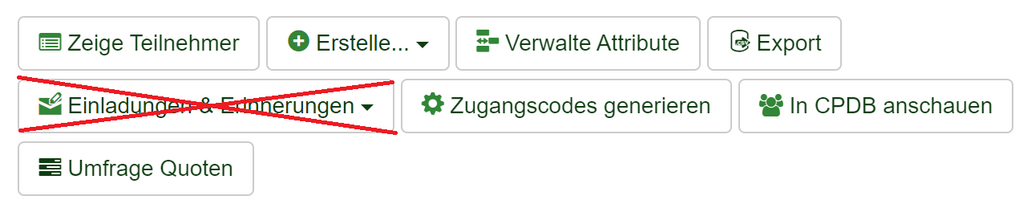
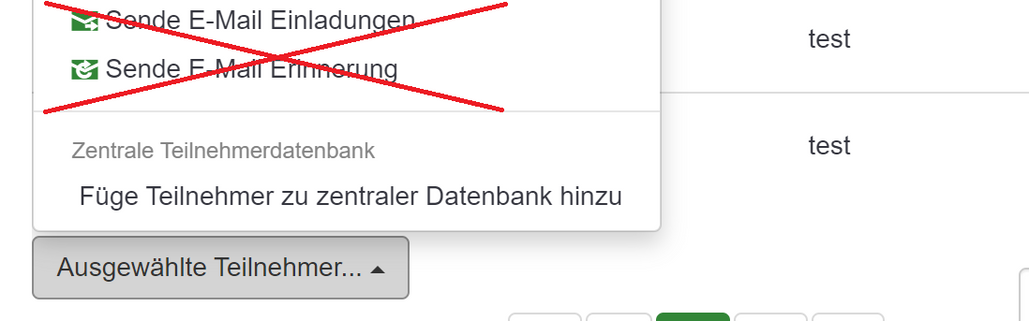
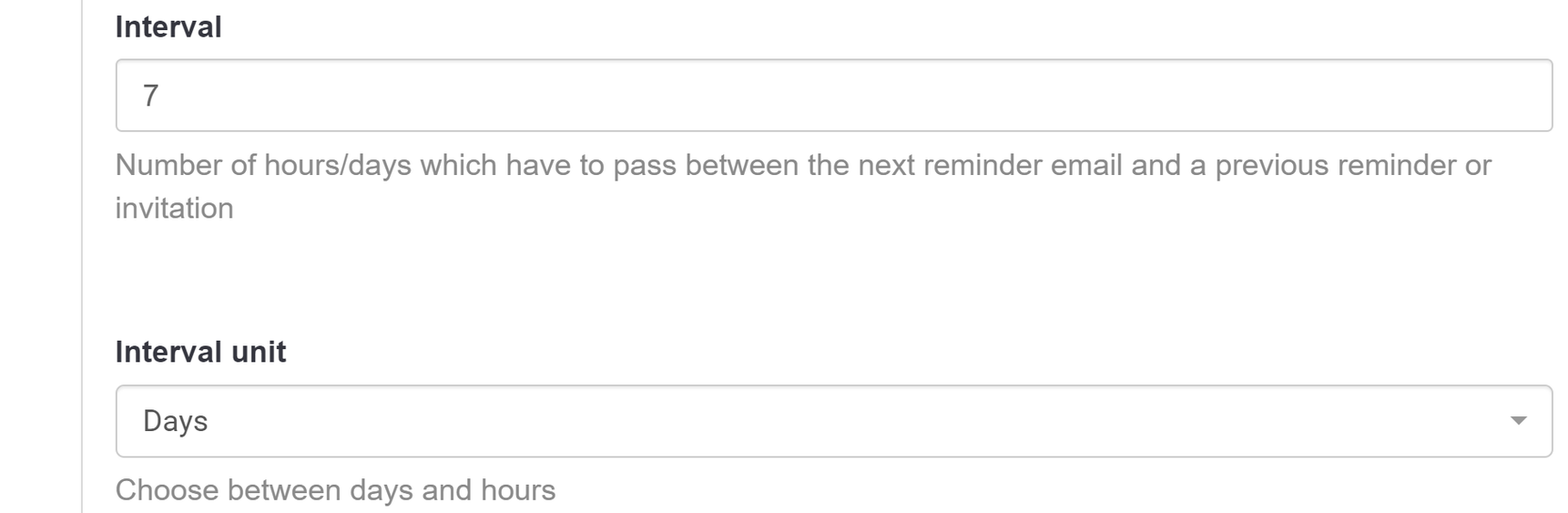
- Interval 7 --> if the interval is set to 7 days, the 2nd/3rd reminder mails will only be sent after 7 days.
- Interval unit Days --> you have the choice between days and hours (if you set the interval to less than 24 hours, the participant will receive a reminder of the survey every day, because the hours between the reminders will have passed).
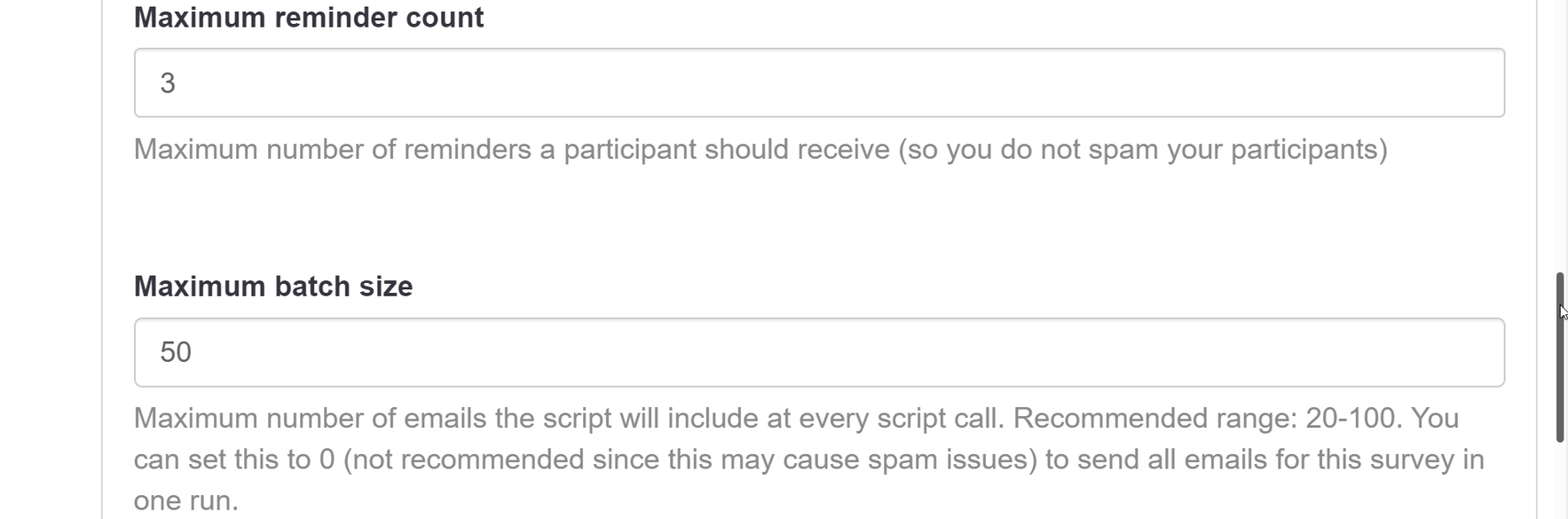
- Maximum reminder count set to 3 --> a maximum of 3 reminders are sent.
- Maximum batch size set to 50--> 50 e-mails are sent per night.
Attention
A maximum of 1000 mails may be sent in one batch.
Need help
If you need help, we will be happy to help you set up the Iniviter/ Reminder plugin. Simply send an e-mail to wad.support@med.uni-muenchen.de or call us on 54646
Attention!
Our support is limited exclusively to the creation of a client and the creation of access authorizations. Please refer to the official manual for the creation of surveys and other desired functionalities available in the software.
In addition, the administration area can only be used with Internet Explorer 9 or higher and may lead to data loss with older versions. However, we generally recommend the use of an alternative browser such as Mozilla Firefox in a current version.

Working with LimeSurvey
Browser support
Chrome: 104 or higher
Chrome Mobile: 104or higher
Safari Mobile: 15.9or higher
Safari: 15.9or higher
Firefox Mobile: 112or higher
Firefox: 112or higher
Edge: 118or higher
These browsers are suitable for both editor and user use.
JavaScript
JavaScript must be activated for LimeSurvey to work optimally with all functionalities. This means that it is usually sufficient if JavaScript is installed and active on the computer.
You can effectively and conveniently restrict the number of participants in your survey using an access key. You can initialize these at any time and use them without our assistance. You can find the link to the LimeSurvey documentation under the further links.
links
After a few weeks, it may be time to evaluate your survey. Here you have the option of viewing the results online or exporting the data for another application. Here, for example, the formats CSV, Excel, SPSS, etc. are possible. Detailed instructions can be found on the official LimeSurvey website under further links.

