FAQ about WCMS Fiona
We have compiled a "Questions and Answers" (FAQ) index for you here, in which we have listed the most frequently occurring support queries and answers regarding the WCMS Fiona. This will help you find your way around the Fiona authoring system at any time.
Overview FAQ (A-Z)
A
Working with the column and list view
Column view
The column view is recommended for general work in the WCMS Fiona, as it updates more quickly than the tree view.
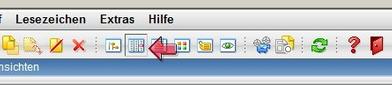
List view
We recommend using the list view for work that involves copying, deleting or sharing multiple files. In this view, you can select several files/folders at the same time and then copy, delete or share them.
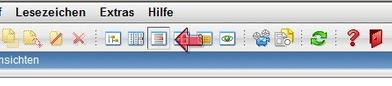
Hint
We recommend that you select the column view under "Extras" - "Personal settings" - "Content navigator" "View". You will then automatically work in this quick view every time you log in.
How do I create a link with an anchor?
A link with an anchor can be set in the content within the WCMS Fiona. First, a bookmark must be set in the main content, which can be set as an anchor using the "Insert link" function. You can find more details on this in the instructions for creating a link with an anchor.
How many menu items should a website have?
The number of menu items and the horizontal or vertical positioning is a highly complex research topic and many usability experts are dedicated to it. As the menu is particularly dependent on the content - both what content and how much - it is difficult to give a general rule of thumb.
In general, however, the rule is that each page or article should be accessible with a maximum of 3 to 4 clicks.
If this is not the case, the website should be restructured. The best way to do this is to consult the log file analysis. This will help you to find out which pages are viewed most frequently by website visitors and should therefore be prominent in the menu.
Since our culture reads from left to right, the menu is usually expected to be on the left. However, the corporate design of the LMU Klinikum provides for this anyway.
If you have any questions about this topic on your website, please contact our support team or this is also a topic in our workshop training series.
Ä
Why can it happen that changes are not displayed live despite approval?
Additionally added menu items or other changes should appear in the live version of your website no later than 30-60 minutes after their release. If this is not the case, please check the cache of your Internet browser. Often the "old" version of the page from a previous visit is saved there and therefore the change is not displayed, although it is already live on the server.
You can use the shortcut "Ctrl "+"Shift "+"Refresh" in your browser (Internet Explorer, Firefox) to force it to reload the page and not retrieve it from the cache.
Alternatively, you can also delete the cache in the browser you are using under the menu item "Extras", etc.
If your changes still do not appear online, please send an e-mail to our support e-mail address for the "WCMS am Klinikum" project.
Changes in my core package sometimes not possible?
Please note that your core package starts with the "Root core package" template and that you cannot edit this template. The "Root core package" template is intended for the project team to collect some important core package information.
In the second level below this "Root core package" template, you cannot make any changes either; however, below the templates
- Home page
- Image container
- Download container
create further templates. From this third level onwards, you can also delete the created templates (content).
As taught in the training courses for the project, you can only store images in templates of the image container type and download files only in templates of the download container type (see also: FAQ "Valid file formats"). The contents themselves are all set with the respective templates and the LMU Klinikum's default creation restrictions below "Start page".
B
Why is it important that my website is accessible?
To ensure that every visitor can use and read the website, it is important that the website is designed to be accessible. Today, the principle of accessibility means that not only people with disabilities, but also older people and people with small children, for example, are included in the freely accessible use of the designed environment. This more far-reaching approach no longer differentiates between individual groups of people; instead, the needs of all people should be taken into account and reflected in a universal design.
A PDF, Word and HTML document is accessible if its content can be fully and, above all, comprehensibly read by reading programs.
The following points should be noted for better accessibility:
- The file must be tagged, i.e. provided with markup.
- The tag structure must be correct
- The font enlargement must work
- Alternative texts for graphics and illustrations must be available
- A main language must be specified
- Meaningful link texts
- Tables with headings
- The reading direction must be correct
- Simple sentences
- Simple words
- Abbreviations and foreign-language words must be highlighted
- The contrast of the text color must be sufficient.
This increase in quality in particular will significantly improve the response to your website and you will also learn where words need to be placed in the text in order to be perceived in the best possible way on the web.
Normal illustrations, 3 image sizes possible
Width: 130 pixels
Height: 98 pixels
Width: 198 pixels
Height: 134 pixels
Width: 260 pixels
Height: 195 pixels
Images for news items in the media library
Width: 233 pixels
Height: 155 pixels
Automatic reduction of the image size when setting layout 4 in the news container
Images in the text block (below the template collection box)
Image width for display in the text flow
Selection, possible values: 130 pixels, 198 pixels, 260 pixels
Images in the service area (right)
Width: maximum 186 pixels
Images in the service area (right)
Image is automatically displayed in the width of 194 pixels.
Slideshow images
Width with service area: 530 pixels
Width without service area: 735 pixels
Selection of height, possible values: 200 pixels, 300 pixels, 400 pixels, 500 pixels, 600 pixels
Slideshow images with text
Image width for display in the text flow
Selection, possible values: 130 pixels, 198 pixels, 260 pixels and
Width with service area: 530 pixels (no text flow possible, text is below the image)
Width without service area: 735 pixels (no text flow possible, text is below the image)
Height: up to max. square
Image galleries
max. 530 pixel width (both portrait and landscape format display possible)
Other sizes
In addition, different formats are also possible in the text, but images should always be used in landscape format (corresponds to normal viewing habits) and no different image sizes should appear on an HTML page. For purely technical reasons, the width of the image cannot exceed 530 pixels
How can I integrate images into the text flow?
Please note that the previous HTML editor EOP will be completely removed with the upgrade to Fiona 6.9.0. The lightweight HTML editor TinyMCE is available instead.
Insert the image and text into the HTML editor. It is important that the text after the image is in a separate paragraph (must not be next to the image). Then click on the image or select it and choose "Text wrap left" or "Text wrap right" from the first drop-down menu (select box) Formats in the toolbar.
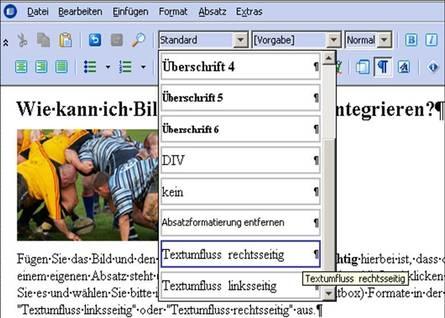
Please note that this setting is not displayed in the HTML editor, but only in the WCMS preview!
Changes in my core package sometimes not possible?
Please note that your core package starts with the "Root core package" template and that you cannot edit this template. The "Root core package" template is intended for the project team to collect some important core package information.
In the second level below this "Root core package" template, you cannot make any changes either; however, below the templates
- Start page
- Image container
- Download container
create further templates. From this third level onwards, you can also delete the created templates (content).
As taught in the training courses for the project, you can only store images in templates of the image container type and download files only in templates of the download container type (see also: FAQ "Valid file formats"). The contents themselves are all set with the respective templates and the LMU Klinikum's default creation restrictions below "Start page".
D
Which files can be uploaded for images and downloads?
In the Fiona authoring system, content is added using templates. The templates used under the "de" folder (start page) are later published as "HTML files". Images and download files can be integrated or linked in various fields of these templates, which must first be uploaded under "images" or "downloads".
The authoring system currently supports the following file formats:
- Formats in the "Images" folder:
gif, jpeg, jpg, png, wmf, ico, jng, psd, xcf, cur - Formats in the "Download" folder:
pdf, doc, zip, xls, pps, ppt, eps, dot, avi, mov, movie, swf, wmv, mp4, txt, htaccess, mp3, flv, xml, asx, mpeg, mpg, docx, dotx, ppsx, pptx, xlsx
Are dynamic tables possible in the WCMS Fiona?
Dynamic tables offer the option of filtering and sorting according to terms. This table can be integrated into any template with a main content.
Especially long tables with a lot of content can be confusing. To facilitate the search for terms, a Javascript was integrated into the WCMS Fiona of the LMU Clinic. This enables a table filter and table sorting so that a dynamic table is created.
However, the dynamic table function cannot be created by the editors themselves.
If you would like an existing table on your website to become dynamic, please send an e-mail to wad.support@med.uni-muenchen.de and let us know the following points:
- Subject: Table sorting and filter
- Location: Core package + path
H
Who can post notices on the homepage of the LMU Klinikum intranet?
Information (as well as events) on the intranet page of the LMU Klinikum can be entered by all employees of the LMU Klinikum with the help of an input assistant.
How do I obtain authorization for the input assistant?
Under Logins and Forms you will find the relevant application forms in the drop-down accordions. You will receive the relevant authorizations within 1-2 working days.
You can then enter events and information on the hospital intranet after logging into the intranet authoring system (see FAQ "Logins").
How can I customize the quick links for my website?
Quick links are available on every page of a website. The quick links are located in the function bar between the header and content area. The links can be extended as required.
By default, the sitemap, LMU Klinikum homepage and RSS (optional) are preset as quick links. The links can also be extended, but should be of overriding importance. The extension of the quicklinks can only be done by the WAD support. If you have important links that you would like to include in the quick links, please send an e-mail to wad.support@med.uni-muenchen.de and let us know the following:
- Subject: Changes to the website / adding links in the "Quicklinks" area
- Desired links : Name and link destination
I
Why is the title of a folder not displayed in the index list, but the index name entered is?
Please note that as soon as an index name is entered, the title is no longer displayed in the alphabetical index. Please also enter the title as an index name if it is to be displayed in the list in addition to the index name.
How can I insert icons in the main content?
Icons are no longer available via the images folder. You can still use them in the main content if required.
To do this, insert an image in the main content using the HTML editor and enter the address of the desired icon in the "Target" field:

http://www.klinikum.uni-muenchen.de/oneforall/images/icons/audio.gif

http://www.klinikum.uni-muenchen.de/oneforall/images/icons/ausgeklappt.gif

http://www.klinikum.uni-muenchen.de/oneforall/images/icons/ausklappen.gif

http://www.klinikum.uni-muenchen.de/oneforall/images/icons/download.gif

http://www.klinikum.uni-muenchen.de/oneforall/images/icons/drucken.gif

http://www.klinikum.uni-muenchen.de/oneforall/images/icons/edit.gif

http://www.klinikum.uni-muenchen.de/oneforall/images/icons/excel.gif

http://www.klinikum.uni-muenchen.de/oneforall/images/icons/externlink.gif

http://www.klinikum.uni-muenchen.de/oneforall/images/icons/fax.gif

http://www.klinikum.uni-muenchen.de/oneforall/images/icons/funk.gif

http://www.klinikum.uni-muenchen.de/oneforall/images/icons/go.gif

http://www.klinikum.uni-muenchen.de/oneforall/images/icons/handy.gif

http://www.klinikum.uni-muenchen.de/oneforall/images/icons/lupe.gif

http://www.klinikum.uni-muenchen.de/oneforall/images/icons/mail.gif

http://www.klinikum.uni-muenchen.de/oneforall/images/icons/next.gif

http://www.klinikum.uni-muenchen.de/oneforall/images/icons/pdf.gif

http://www.klinikum.uni-muenchen.de/oneforall/images/icons/powerpoint.gif

http://www.klinikum.uni-muenchen.de/oneforall/images/icons/previous.gif

http://www.klinikum.uni-muenchen.de/oneforall/images/icons/square.gif

http://www.klinikum.uni-muenchen.de/oneforall/images/icons/square_border.gif

http://www.klinikum.uni-muenchen.de/oneforall/images/icons/square_small.gif

http://www.klinikum.uni-muenchen.de/oneforall/images/icons/telefon.gif

http://www.klinikum.uni-muenchen.de/oneforall/images/icons/toplink.gif

http://www.klinikum.uni-muenchen.de/oneforall/images/icons/uhr.gif

http://www.klinikum.uni-muenchen.de/oneforall/images/icons/video.gif

http://www.klinikum.uni-muenchen.de/oneforall/images/icons/word.gif

http://www.klinikum.uni-muenchen.de/oneforall/images/icons/www-intranet.gif

http://www.klinikum.uni-muenchen.de/oneforall/images/icons/www.gif

http://www.klinikum.uni-muenchen.de/oneforall/images/icons/zimmernummer.gif

http://www.klinikum.uni-muenchen.de/oneforall/images/icons/zip.gif

http://www.klinikum.uni-muenchen.de/oneforall/images/icons/zoom_in.gif

http://www.klinikum.uni-muenchen.de/oneforall/images/icons/zoom_out.gif

http://www.klinikum.uni-muenchen.de/oneforall/images/icons/zurueck.gif
Is there a way to import multiple image or download files?
It is possible to upload several image files or download files using a ZIP folder (.zip).
If you have selected the image or download folder in which the files are to be uploaded in the WCMS Fiona of the LMU Klinikum, you can upload all the files in the ZIP folder at once via "File" - "Import archive...".
This means that you upload the zip file and when uploading, this archive is automatically unpacked into the designated folder.
Please ensure that the "Unzip to this folder" select box is checked. Otherwise, the system will create a new folder with the name of the zip file.
Where can I find the cheat sheet?
The cheat sheet core package can only be found in the Internet WCMS Fiona. The cheat sheet can be accessed as a separate website
How can I view the cheat sheet core package if I only have an intranet WCMS Fiona authorization?
You can apply for a read-only Internet ID via our support e-mail. With this authorization, you can log into the Internet WCMS Fiona and browse the cheat sheet core package.
K
What are the requirements for obtaining a WCMS Fiona ID?
The only requirement is attendance of a three-hour basic training course B01 in order to receive your own ID for the Internet/intranet authoring system at the LMU Klinikum.
After attending a basic training course, you can apply for the corresponding identifiers using the forms.
- Internet ID
- Intranet ID
These forms can also be found on Logins/ Applications WCMS Fiona under Web presences in Fiona.
For further information on the training courses, please refer to our training concept.
L
Who can log in to the Fiona authoring system in the "WCMS at LMU Klinikum" project?
All employees of the LMU Klinikum can log into the authoring system after attending a basic training course and requesting a corresponding INTERnet or INTRAnet identifier.
Where can I log in to the intranet authoring system?
You can log into the INTRAnet authoring system on the homepage of the hospital intranet on the right-hand side in the service area under "Logins" at the bullet point "Intranet WCMS / Input assistants". You can only access the start page (the link above) within the medical care network (MedVer).
You can log in using your usual workstation ID (Helios ID).
Where can I register in the Internet authoring system?
You can log into the INTERnet authoring system on the homepage of the WCMS project at the hospital on the right-hand side in the service area under "WCMS login (Internet)". The home page of the "WCMS at the hospital" project can be accessed from anywhere in the world (including within the medical care network).
You can log in using an identifier which you must apply for on this project website and which has the following form: "wcms_<name>".
You can add CVs and descriptions to a person template in various ways:
Short description
You can use the "Short description" field in the "Person" template for a short description. This text appears in the detailed presentation of the person(example).
Extended description
For CVs, you can decide whether you want to insert a text using the HTML editor or use a file attachment. In both cases, create a new document below the person template. Make sure that the "Show object?" field is set to "Yes":
- As usual, use the "Main content" field if you want to manually type or insert the description or CV in the HTML editor
- Insert a CV as a file (e.g. PDF) via the "More links" field or link the file within a text in the main content
External/internal links: How should links generally be made?
So that the user is not confused or feels negatively patronized, links should never be opened in a new window.
It can lead to irritation for the user if the browser's back function is disabled. This occurs when links are opened in new windows. For this reason, both external and internal links should always be opened in the same window. This means that "Standard" or "Own window" must be selected in the "Frame" field. As "Standard" is pre-filled, you do not need to perform any further actions.
In any case, the "Title" must be filled in so that the user can find out more information about the link target. This makes it easier for the user to decide whether they want to follow the link or whether they want to continue reading.
How do I create a link with an anchor?
A link with an anchor can be set in the content within the WCMS Fiona. First, a bookmark must be set in the main content, which can be set as an anchor using the "Insert link" function. You can find more details on this in the instructions for creating a link with an anchor.
When exactly is the intranet/internet page updated?
The export, which generates the intranet and Internet pages in the WCMS Fiona, runs every full and half hour from 04:00 in the morning until 22:00 in the evening.
The subsequent publication to the web server starts 20 minutes later.
In summary, this means that your changes can be seen live either after minute 20 or after minute 50 of every full hour, depending on when you have released the file in the authoring system.
Why does it sometimes take a long time to load pages in the WCMS?
One reason for this could be that you are working in the tree view. In the FAQ "Views - recommended settings" we show you how to set the recommended selection and thus speed up working in the WCMS.
If these setting tips do not result in a noticeable acceleration, there may be another fault in the system (personal WCMS profile settings on the server, backups in the background, etc.).
In these cases, please contact our support e-mail address.
M
Can I make my website multilingual?
It often makes sense to offer a website in several languages. For this reason, we offer the option of creating a multilingual website.
There is a language bar on every LMU Klinikum website. In this language bar, the language abbreviations (links) of the existing language versions of the website are displayed. As far as there is enough space, the language bar can be provided with any number of language abbreviations. If no other language is available, the language bar remains empty.
If you would like to have a language tree set up for your institution, please send us an e-mail to wad.support@med.uni-muenchen.de. Please let us know the following:
- Subject: Request for an additional language tree in a core package
- Name of the core package (e.g. INTERNET/ International Patient Office)
- Desired language (e.g. EN, RU, AR)
- Would you like to have an existing language tree copied, e.g. de, or should the language tree be empty? (Yes/No)
(The editor often wants the new language tree to be a copy of the de tree in order to keep the entire folder structure of both language trees identical (or almost identical).
Although it is common practice to highlight links to language versions with small flags, this is still not correct. Flags stand for certain countries, not for languages! There is also an accessibility problem: colorblind people cannot distinguish the French and Italian flags, for example, or can only do so with difficulty.
Is there a quick and easy way to import several employees (person template) into the WCMS Fiona at once?
There is an import function for the person container template, i.e. several persons can be created automatically, if required already in person groups.
A list of persons in CSV format is required for each person container. If you have any questions or require a template for the person list (format must be adhered to!), please contact our support address.
N
How do I create a new website?
Note:
Due to the Fiona --> Scrivito system changeover, appearances in the Fiona author system will only be approved in exceptional cases. In justified cases, please contact Communication and Media.
In order to create a new website in the WCMS Fiona of the LMU Klinikum, you had to take a few steps and decide whether you wanted to create the website on the Internet or Intranet.
To do this, you had to follow the guide"How to create a website" here on the project website.
What has changed in the HTML editor?
With the upgrade of the WCMS Fiona to version 6.9.0, the new, lightweight HTML editor "TinyMCE" was available.
Due to the disruptive dependency on the client-side Java version, the previous HTML editor EOP for editing content was completely removed.
What do you have to do as an editor?
- You must set the new editor once for each template you use:
Menu "Edit" > "Edit main content with..." > "TinyMCE" - Please note that the settings are saved when you log out via the red door.
What functions does the new HTML editor TinyMCE offer?

Cut out

Copy

Insert

Unformatted insertion

Paste from Word

Font color

Mark bold

Highlight in italics

Underline

Superscript selected text

Subscript selected text

Text: Is left-aligned
Image: The image is positioned on the left and the subsequent text flows around the image on the right. Please ensure that no space is created between the text and the image. To display text flowing around an image, we recommend using the special format "Text wrap right" or "Text wrap left" (see special format selection list).

Text: Is aligned to the right
Image: The image is positioned on the right and the subsequent text flows around the image on the left. Please ensure that no space is created between the text and the image. To display text flowing around an image, we recommend using the special format "Text wrap right" or "Text wrap left" (see special format selection list).

Listing

Enumeration

Move out

Engage

Horizontal line

Visibility of the control characters on/off

Abbreviation

Undo

Repeat

Search

Search /Replace

Remove formatting

Insert anchor/text marker

Insert / edit link (only possible with selected text)

Insert / edit image

Insert table

Line properties

Cell properties

Insert line above

Insert line below

Remove line

Insert left column

Insert column on the right

Delete column

Disconnect connected cells

Connect cells

Edit HTML source code
- Text wrap: If an image is selected, this determines how the subsequent text should flow around the image.
- Short legend: Legend below an image or table (has a shortened width)
- Long legend: Legend below an image or table (takes up the full width of the content area)
- Language: Selected text is marked as being in a different language (and can be read out correctly by screen readers)
P
Can I password-protect certain content?
Password protection for menu items or individual documents can be set up on the websites.
Presentations and other documents that are to be made available for download to an interdisciplinary team distributed within and outside the LMU Klinikum can be protected in this way.
Please send us an e-mail with the name and location of the folder or file and the desired user name and password for your desired purpose.
Please note that the password protection set up is only displayed on the live pages and not in the WCMS Fiona preview. In addition, there is no connection to the Active Directory of the LMU Klinikum (Helios IDs can therefore not be used here)
Q
How can I customize the quicklinks for my website?
Quick links are available on every page of a website. The quick links are located in the function bar between the header and content area. The links can be extended as required.
By default, the sitemap, LMU Klinikum homepage and RSS (optional) are preset as quick links. The links can also be extended, but should be of overriding importance. The extension of the quicklinks can only be done by the WAD support. If you have important links that you would like to include in the quick links, please send an e-mail to wad.support@med.uni-muenchen.de and let us know the following:
- Subject: Changes to the website / adding links in the "Quicklinks" area
- Desired links : Name and link destination
R
What do I have to consider if I want to add images to my website?
The use of images makes Internet and intranet presences more interesting and appealing. According to the motto "A picture is worth a thousand words", the targeted use of images and graphics on websites is highly recommended.
However, images may only be used on the Internet if the copyright-protected image rights and likeness rights or rights to one's own image have been clarified.
Image rights include
Exploitation rights
- Reproduction
- Distribution
- Publication
Personal rights
- Recognition of authorship
- Prohibition of distortion
- Rights to one's own image
These are regulated by the general right of personality. This special form of personal rights is regulated in particular in Section 22 of the German Art Copyright Act (KUG).
Word templates
In order to be legally secure, we recommend our Word templates in the download area, which have been checked by the Legal department and can be of great value to you as a safeguard.
S
Is training at the hospital necessary even with previous experience (other WCMS manufacturers, LMU CMS Fiona)?
Attending a WCMS Fiona training course at the LMU Klinikum is a prerequisite for obtaining an editor ID. This is necessary because the LMU and LMU Klinikum CMS Fiona installations differ in terms of their options and working methods, and also because the various manufacturers of Web Content Management Systems (WCMS) sometimes allow different procedures.
Only after attending a basic training course can you apply for an ID for the LMU Klinikum's WCMS Fiona on our project website and/or request a website framework (core package) for Internet or intranet sites.
Please refer to the forms on Logins / Applications WCMS Fiona under Web presences in Fiona.
You can find more information on WCMS Fiona training courses under the menu item CMS Fiona training courses.
How can I protect e-mail addresses on websites?
There is no effective protection for e-mail addresses against spambots (largely autonomous computer programs that send unwanted electronic messages) that is both absolutely secure, user-friendly and barrier-free!
Based on the LMU's Department VI.5 Internet Services, we have checked the following points for you that are relevant to the WCMS at the hospital:
- Manipulation of addresses
- Masking
- Use of JavaScript
- Saving e-mail addresses as images
- Captchas
Conclusion
There is no user-friendly, barrier-free and absolutely secure protection of e-mail addresses on the website. You have to weigh up whether you
- prioritize spam protection or accessibility for business e-mail addresses
- better protection on the recipient side, e.g. through better filters.
The job advertisements at the LMU Klinikum are maintained centrally and are published at http://www.lmu-klinikum.de/Stellenanzeigen.
- The Department II for Personnel Affairs is exclusively responsible for the creation of job advertisements in the field of medicine and administration. Further information can be found under Department II-Personnel Affairs
- The Nursing Directorate is exclusively responsible for the creation of job advertisements in the area of nursing. For further information, please contact the secretariats of the Nursing Directorate.
What do I have to do for a company message to be posted on the intranet?
If you do not belong to the authorization group, please contact the user service on the 116 hotline if you need to enter an operational message.
In the event that you have to enter company notifications very frequently and want or need to organize this independently of the hotline, please apply for authorization for the "Application to maintain company notifications on the intranet" input assistant developed for this purpose. You will find the relevant application forms in the drop-down accordions under Logins and Forms. You will receive the relevant authorization within 1-2 working days.
Where can I find the cheat sheet?
The cheat sheet core package can only be found in the Internet WCMS Fiona. The cheat sheet can be accessed as a separate website
How can I view the cheat sheet core package if I only have an intranet WCMS Fiona authorization?
You can apply for a read-only Internet ID via our e-mail. With this authorization, you can log into the Fiona Internet WCMS and browse the cheat sheet core package.
U
Surveys increase the interaction of website visitors with your website enormously and offer you the opportunity to obtain opinions or collect information that is important for your institution.
Now you too can make online surveys available on your website for your institution or for your project in the "WCMS am Klinikum".
As an example of an online questionnaire, we would like to make the 2010 liver check available for you to view.
The LimeSurvey tool has been adapted to the needs of the LMU Klinikum in a multi-client capable and CD-compliant manner, so that it can be quickly integrated into your website.
Under the menu item"Surveys" you will find all the necessary information if you want to view/manage a survey as a participant or as an administrator. You will also find a link to the detailed documentation of the tool for creating survey forms and the options for doing so.
V
Who can add events to the homepage of the LMU Klinikum intranet?
Events (as well as notes) on the intranet page of the LMU Klinikum can be entered by all employees of the LMU Klinikum with the help of an input assistant.
How do I get authorization for the input assistant?
Under Logins and Forms you will find the relevant application forms in the drop-down accordions. You will receive the relevant authorization within 1-2 working days.
You can then enter events and information on the LMU Hospital intranet after logging into the Fiona intranet authoring system.
Displaying the event calendar in the service area
To do this, you must set the "Show calendar in service area?" field to "yes" in the "Display" field group in the "Event container" template. Please note the following for the display:
- The event calendar can only be displayed in the separate preview in WCMS Fiona.
- After approval, it can also be seen on the live page.
- The event calendar can only be shown and displayed in the "Event container" template. It is not displayed on underlying pages, such as event categories or individual events.
How can I embed videos on websites?
Videos can be integrated and made available in various ways on websites in the LMU Klinikum's authoring system:
As a download
You can import the movie files and offer them for download on your website.
Valid file extensions for the download folder:
- flv (Flash - Attention: Does not work on mobile Apple/iOS devices)
- mp4 (based on the H. standard H.264 for highly efficient video compression)
Please note that videos can only be stored in the download folder.
Maximum file size: 16 MB
Embedded in a player
The better way to display videos on the web is to play them directly on your page. The best way to do this is to use the video template, which automatically includes the Flowplayer as a playback player. This allows you to reach approx. 97% of all users.
You can find an example of this in our cheat sheet.
Please make sure to provide your video in .mp4 format (created using the H.264 codec) or in .flv format (Flash). If you need assistance with this, we will help you as usual. Please contact us by e-mail.
Maximum file size: 16 MB
As a stream
If you would like to stream the films, please contact the LRZ. The LRZ offers a streaming service.
It is possible to display a video in the service area without a separate template
To add a video to the service area, we recommend using the Service image container template with the underlying Service image link template. This allows a preview image to be included and the link to the desired video to be set using the Video template.
Why is it not possible to play the video directly in the service area?
The space in the service area is simply too small for the video. Both the icons in the function bar and the section of the playback image would be too small and therefore difficult to use.
Are there any examples of this?
Yes, a corresponding image link to a video has been created in the service area of the cheat sheet.
Can I display several videos on one page?
With the collection box (dossier) template, you can display not just one video, but several videos on one page.
This template is used to organize a collection box (dossier). The underlying blocks are displayed as one page. The order can be used to sort the blocks on the page. Any number of blocks can be created below the collection box template. This template is related to the templates "Image gallery", "Link list", "Text block", Slideshow (images), Slideshow (images and text) and "Video".
W
Is a web analysis carried out or how can I access the web statistics of my internet/intranet presence?
All access to the website is recorded (log files) from the time it first goes live in Fiona. Web statistics can therefore be called up online at any time.
The required access data (url and password) will be sent by e-mail after going live.
Existing websites were also subjected to the same log file analysis right from the start. The web statistics are therefore also available and can be accessed online. If you are interested, please contact the following e-mail address.




